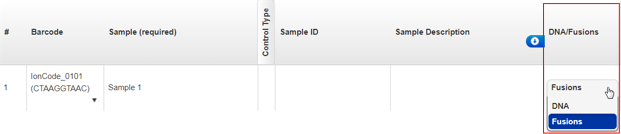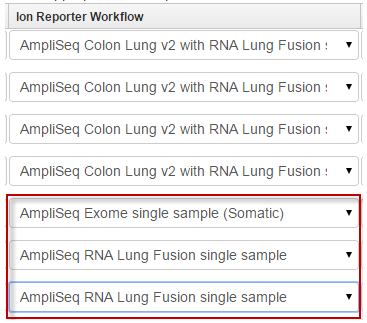Create a Planned Run for mixed samples with a Planned Run template
To plan a run for DNA and Fusion sample pairs and several individual Fusion or DNA samples, start with a DNA and Fusions Planned Run template. Then alter the template to accommodate single samples on the same chip. The following example is the procedure for creating a mixed Sample Set consisting of two sample pairs, one DNA-only sample, and two Fusion-only samples.
- In the Plan tab, click Templates, then click the DNA and Fusions research application.
- Identify a DNA and Fusions template for the instrument system that you use, then in that row click .
- Enter a Template Name and select a DNA Target Regions file, then click Copy Template.
- Return to the Templates screen, click the DNA and Fusions research application, then select the copied template.
- In the Ion Reporter step of the workflow bar, select an Ion Reporter™ Software account and analysis workflow, ensure that the DNA and Fusions Sample Grouping is selected, then click Next.
- Ensure that the DNA and Fusions (Single Library) research application and the AmpliSeq HD DNA and Fusions (Single Library) target technique is selected, then click Next.
- Click Plan in the workflow bar.
-
(Optional) The optimal number of barcodes to use with the selected panel/template is set as the default, but you can change it. If necessary, enter the number of barcodes, then click
 .
.
-
(Optional) Clear the Same sample for DNA and Fusions option. This option is available for DNA and fusion applications.
- Rename the samples if desired. To rename the samples, in the Samples table, in the Sample Name column, click the sample name, then enter a new name.
-
(Optional) Change the DNA/Fusions selections to match samples. To change the DNA/Fusions selection for a sample, navigate to the DNA/Fusions column in the Samples Table, then select DNA or Fusions in the row of the sample.
- (Optional) Select a Cancer Type for each sample.
- Select the appropriate Ion Reporter™ Software analysis workflows. To select an analysis workflow, click the existing selection in the Samples Table, then select an analysis workflow from the list.
-
In the Samples Table, select a Relation and Gender , then click Plan Run at the bottom of the screen.
For more information, see Create a Planned Run with Sample Sets.

 (Actions)
(Actions)