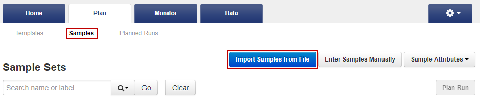Create a Sample Set by importing samples from a CSV file
If you have many samples, you can import new samples into Torrent Suite™ Software, or update existing samples, using a CSV file that contains sample information. If you do not yet have a samples file, you can create one from an available CSV template that is available in Torrent Suite™ Software. During this process, you can also create a new Sample Set for the new samples.
-
In the Plan tab, click Samples, then click Import Samples from File.
If you do not yet have a samples file, create a new samples file from an available samples CSV file. For more information, see Create a samples file from a template.
-
Upload the samples file, and optionally add a new Sample Set to receive the samples.
- In the Import Samples section, click Select file, then navigate to sample import file, then upload the sample import file.
- Select a Sample Set CSV file, then click Open.
-
Select a Sample Set to receive the samples.
(Optional) To add a new Sample Set to receive the samples, click Add Sample Set, then complete the Sample Set information.
For information about how to define a Sample Set, see Sample Set definitions.
-
Click Save & Finish.
The system loads, parses, and validates the file, then, if no errors are found, saves the samples and Sample Sets.