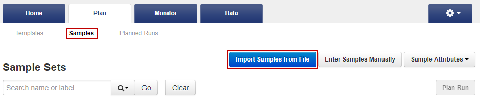Create a samples file from a template
If you do not already have a samples file on your computer to use to import samples from a CSV file, then you can download a samples template and use it to create a samples file.
- In the Plan tab, click Samples, then click Import Samples from File.
-
In step 1 of the Import Samples section, click Sample File Format to download a sample CSV template.
The sample file format CSV contains the version of the CSV file in the top row, and sample attributes in separate columns.
- To create a new CSV file, copy and paste the contents of your existing sample CSV file into the new file format.
-
Open the CSV template and enter sample information into the cells .
For information about how to define the samples, see Sample attributes.
- Save the file to your computer so that is available for use to create a Sample Set.