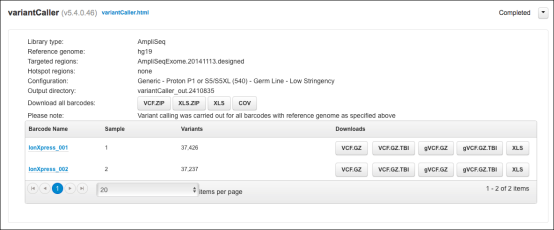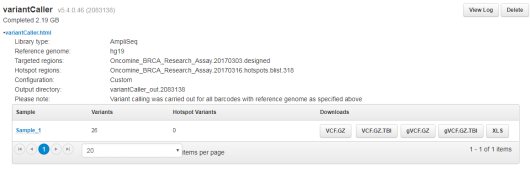Review variantCaller plugin run results
After a variantCaller plugin run completes, you can access variantCaller run results from the run report screen in Torrent Suite™ Software. On the run report screen, in the variantCaller section you can:
-
Review the summary of the variantCaller plugin run for each barcode used.
-
Review the library type, reference genome, targeted regions, hotspots file, and parameter settings that were used in the run.
-
Download data files for all barcodes and each individual barcode or sample.
You can also access the detailed variantCaller plugin summary report for each barcode or sample from the variantCaller section on the run report screen. In the detailed variantCaller plugin summary report browser, you can:
-
View variant call information by allele for the specific barcode, such as allele location on the chromosome, allele annotations, coverage metrics, and quality metrics.
-
Review the library type, reference genome, target regions, hotspots, and parameter settings that were used in the run.
-
Download BED files and the parameters file that are used for the specific barcode.
-
Download BAM and BAI files for the mapped and TVC-processed reads.
-
Download data files for variant calls and coverage for the specific barcode.
-
View variant calls in IGV.
The variantCaller plugin supports SNPs, MNPs, INDELs, and complex alleles as input candidates at genomic positions with the target regions file. If the variant is outside of the target regions, then the variant is not generated as a candidate and is not further evaluated, even if the variant is specified in the hotspots file.
- In the Data tab, click Completed Runs & Reports.
- In the Completed Runs & Reports list, find the run of interest, then click the report link in the Report Name column in the row of the run.
-
In the left navigation menu, click variantCaller to navigate to the variantCaller results section.
-
If the sequencing run contains barcodes, the plugin report includes a list of the barcodes that were used and file download options for all barcodes and each individual barcode.
-
If the sequencing run does not contain barcodes, the plugin report contains information for the sample that is used in the run and the file download options for the sample.
-
- To open the detailed variantCaller plugin report for a specific barcode or sample, do one of the following in the variantCaller run summary table: