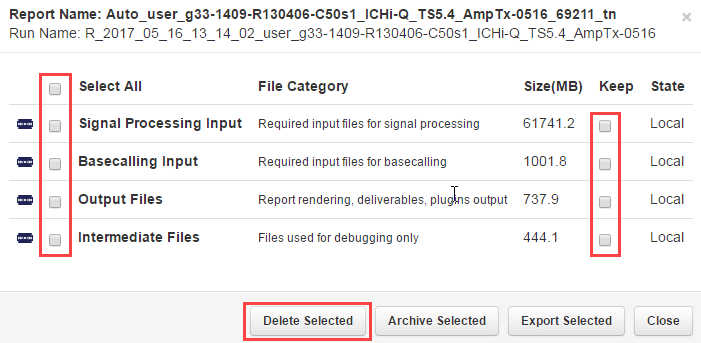Manually delete selected data from a run report
An administrator can manually delete select data from a run report to free up storage space on the Ion Torrent™ Server. This procedures deletes the files that are associated with the run report that were created during the run. These file types are:
For details about automatic deletion of select run data, see Archive or delete data automatically.
IMPORTANT! Use this procedure only if you are sure that you no longer require access to the selected run data. If a run is archived, deleting the data will remove the archived copy when the archived drive is mounted. If a run was previously imported or restored, deleting will remove only the Local copy."
- In the Data tab, click Data Management, then scroll to the Disk Space Management section.
-
Do one of the following:
-
To delete select data from more than one run report, select the checkboxes to the left of the report names that contain the run data that you want to delete, then click Process Selected.
-
To delete data from only one run report, click to the right of the report name.
If Keep is enabled, the data cannot be deleted and are kept on the local hard drive. If you try to delete this data, an error occurs.
-
- In the pop-up window, select the checkbox to the left of each File Category for the type of data that you want to delete, then click Delete Selected.
- (Optional) Enter a comment.
-
Click Confirm.
The data for the file categories of the selected run reports is permanently deleted from the Ion Torrent™ Server.

 )
)