Manage Planned Runs
|
To... |
Do the following... |
|---|---|
|
View all Planned Runs |
|
|
View Planned Runs that were created from a Planned Run template |
|
|
View Planned Runs that were created from a Sample Set |
|
|
Search the list |
|
|
Filter the list |
Select your filter criteria from the lists above the list of Planned Runs. |
|
Clear all search and filter settings and display the complete list |
|
|
Sort the list |
Click a column header to sort the list by the information in that column. Only columns with bold headers are sortable. |
|
View multiple pages in the list |
Click the page number and scroll buttons below the list. |
|
Display a list of the samples in the Planned Run |
|
|
Display a list of projects that the run results will be transferred to |
|
|
Delete Planned Runs |
Select the checkbox next to each Planned Run, then click Delete Selected below the list. Alternatively, click |
|
Edit a Planned Run |
|
|
Review all the settings in a Planned Run |
|
|
Copy a Planned Run |
|
|
To transfer a Planned Run, see Transfer a Planned Run to another Ion Torrent Server. |

 (Search By)
(Search By)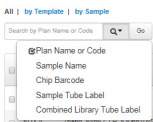

 (Info)
(Info) (Actions)
(Actions)