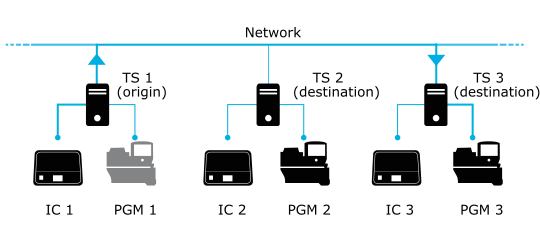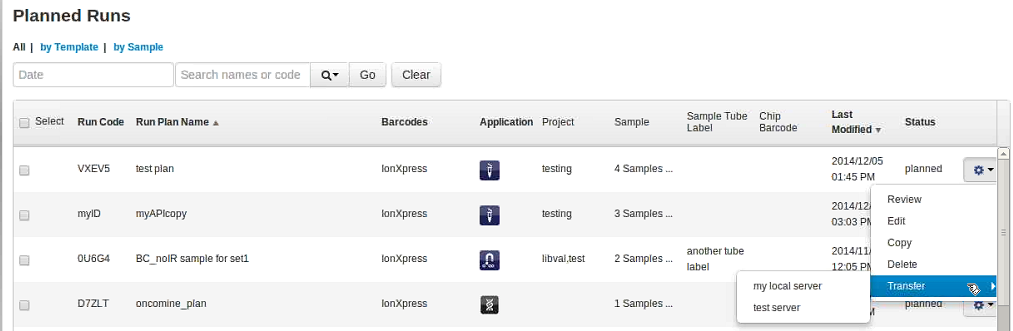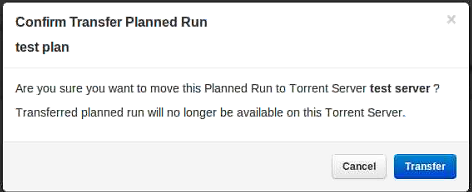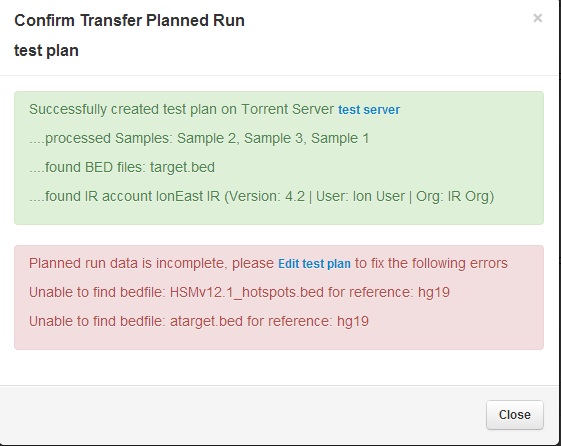Transfer a Planned Run to another Ion Torrent™ Server
If you have multiple Ion Torrent™ Servers and sequencers on a network, you can create a Planned Run on one Ion Torrent™ Server, then transfer it to a different Ion Torrent™ Server to perform the run. This is useful if a Ion Chef™ Instrument or sequencer associated with a particular sever is offline or busy.
A network administrator or your local Field Service Engineer must first set up this networking capability.
For example, as shown in the diagram, a Planned Run can be set up on the first Ion Torrent™ Server (TS 1) and run on its associated Ion Chef™ Instrument (IC 1). But if the associated Ion PGM™ Sequencer (PGM 1) is busy or offline, you can transfer the Planned Run to TS 3 or TS 2 to perform the run on those associated sequencers (PGM 2 or PGM 3).
-
In the Planned Runs screen, find the Planned Run that you want to transfer.
The status of the Planned Run listed in the Status column must be either Pending (for runs to be sent to an Ion Chef™ Instrument) or Planned (for runs to be sent to a sequencer). You cannot transfer runs that are in progress on an Ion Chef™ Instrument (status is Reserved).
-
Click
 (Actions) for the selected Planned Run, select Transfer, then select the name of the destination Ion Torrent™ Server on the network.
(Actions) for the selected Planned Run, select Transfer, then select the name of the destination Ion Torrent™ Server on the network.
-
Click Transfer to confirm.
-
If the transfer is successful, a green confirmation message appears.
-
If any files or other settings required for the run are missing on the destination server, a red message reports what is missing. Edit the transferred Planned Run on the destination server to add the files or missing settings to perform the sequencing run.
-
-
You can no longer access the Planned Run on the origin server after it has transferred.
-
To move the results of a sequencing run to a different Ion Torrent™ Server, use the RunTransfer plugin. For more information, see RunTransfer plugin.