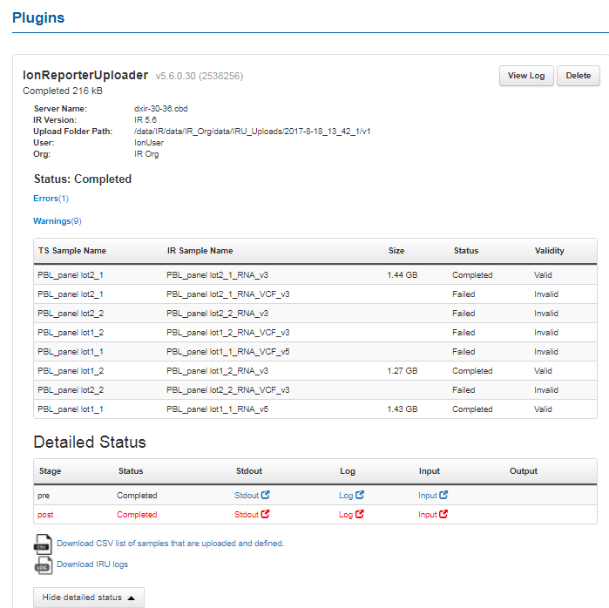Review IonReporterUploader plugin results
- In the Data tab, click Completed Runs & Reports.
- In the list of runs, find the run of interest, then click the link in the Report Name column.
- In the left navigation menu, click IonReporterUploader to view the plugin results.
-
From the IonReporterUploader plugin, you can view information that is related to the data transfer, including the name of the Ion Reporter™ Server used, the version of Ion Reporter™ Software that is on the server, the server directory that contains the uploaded files, and the Ion Reporter™ Software organization and user account that was used. You can also review details about barcoded samples that were uploaded with the IonReporterUploader plugin, or failed to upload.