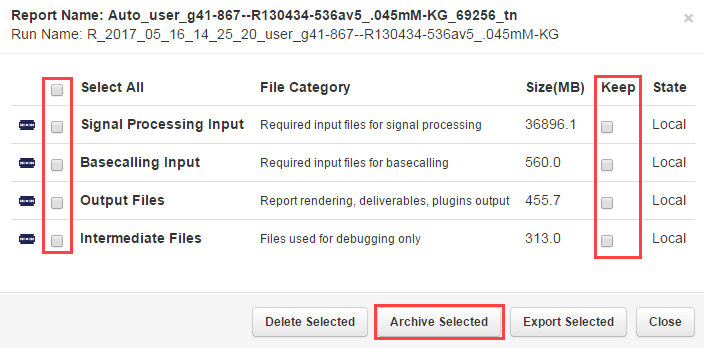Manually archive run data
An administrator can manually archive run data from the local drive on the Ion Torrent™ Server to a connected storage device. When you archive the data, it is moved from the Ion Torrent™ Server to the archive location. The run results listed in the Completed Runs & Results screen link to the data on the archive storage device as long as that device remains mounted on the Ion Torrent™ Server. For details, see Increase file storage and available disk space.
- In the Data tab, click Data Management, then scroll to the Disk Space Management section.
-
Select the checkboxes to the left of the report names that contain data that you want to archive, then click Process Selected.
To archive data from only one run report, you can alternatively click to the right of the report name.
- In the dialog box, click the checkbox to the left of each File Category for the type of data that you want to archive, then click Archive Selected.
- Click Browse to select an archive directory from the list of mounted storage devices.
- (Optional) Enter a comment.
-
Click Confirm.
The data in the file categories of the selected run reports are moved to the archive location.

 )
)