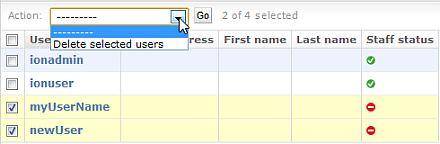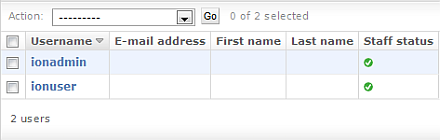Delete multiple user accounts
IMPORTANT! Use extreme caution when you modify any of the settings in this screen. Settings with incorrect values can corrupt the database or produce unpredictable results. Check with your Field Service Engineer if you want to change any of the settings or complete any of the procedures that are available through this administrative tool.
- Click .
- In the Configure screen, scroll to the Database Administration section. Click the Admin Interface link to access the database administration functions.
- If you are prompted to sign in, enter your administrator user name and password, then click Sign in.
- In the Users line of the main Site administration menu, click Change.
- On the Select user to change screen, check the checkbox for each user that you want to delete.
- In Action, select Delete selected users, then click Go.
-
Ensure that the list of users that you want to delete is correct by clicking Yes, I'm sure.
If you do not want to delete the users, click the back arrow on your browser.
-
Review the Select user to change screen to confirm that the selected users no longer appear on the list.
The accounts are deleted.
- After you have made changes, click Back to Main Site at the top of the screen to return to the Torrent Suite™ Software.

 (Settings)
(Settings)