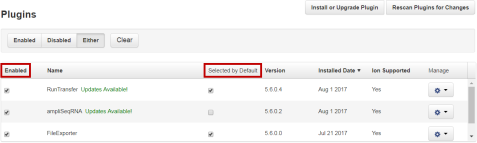Configure a plugin to run automatically
You can configure a plugin to run automatically by default. You can configure any plugin that is installed in Torrent Suite™ Software, whether it is preinstalled or it is downloaded from the Connect. If a plugin runs automatically, you can still rerun the plugin manually after a sequencing run is completed. For details, see Run a plugin manually from the sequencing run report.
-
To set a plugin to run automatically after every run:
- Click Plugins.
- Ensure that the Enabled checkbox is selected next to the plugin name that you want to run automatically by default.
- Select the Selected by Default checkbox next to the plugin name.
The plugin is now set to run after every sequencing run. You can deselect the Selected by Default checkbox to disable automatic execution of the plugin.
-
To set a plugin to run automatically as part of a Planned Run or Planned Run template (not required if you previously set the plugin to run by default after every run):
- Under the Plan tab, in the Templates screen, select an application in the left navigation menu.
- Select an existing Planned Run template from the list. Alternatively, select Add New Template, or Plan New Run to create a new Planned Run template or Planned Run.
- Click Plugins in the workflow bar.
-
Select the plugins that you want to run automatically after a run.
Note: If Configure appears after selecting the plugin, be sure to click the link and configure the plugin before starting the run. For detailed plugin configuration information for available plugins, see Preinstalled plugins.
- Click Next, or another tab in the workflow bar to make further changes to your Planned Run.
- When all changes to the Planned Run have been made, click Plan in the workflow bar, then click Plan Run.
The plugin is now set to run after every sequencing run that uses the Planned Run or Planned Run template.

 (Settings)
(Settings)