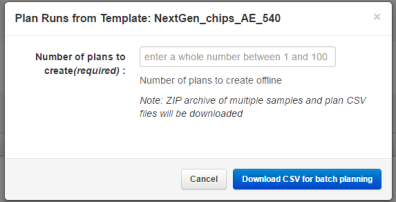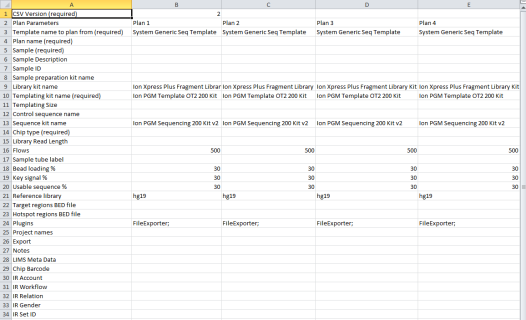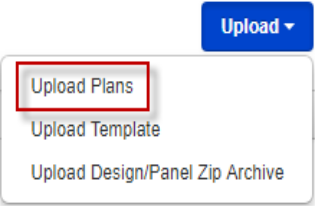Create multiple Planned Runs for barcoded libraries
To create multiple Planned Runs for multiplex sequencing of barcoded libraries, two batch planning template CSV files are required:
- In the Plan tab, click Templates.
- In the row for a barcoded template that you want to use to create multiple Planned Runs, click Plan Multiple.
- In the Plan Runs from Template dialog box, enter the number of Planned Runs that you want to create, then click Download CSV for batch planning.
- Unzip the downloaded archive file, then save the files to your drive.
-
Open the tsPlan file appended with master.csv, enter the Template name, Plan name, Sample, and Chip type.
In this example, the template creates four barcoded Planned Runs.
- Save the CSV file.
- Open each tsPlan file appended with samples.csv, enter the sample parameter information for each barcoded sample, including Sample Name, Sample ID, Sample Description, and so on, then save each file.
- Add the Master CSV template and all Sample CSV template files to a compressed (zipped) folder.
- In the Plan tab, in the Templates screen, click .
- In the Upload Plan Runs dialog box, click Choose File, select the edited CSV template, then click Open.
-
Click Upload CSV for batch planning.
The system parses the files, then creates the Planned Runs, that are then available for use in the Plan tab, in Planned Runs screen.

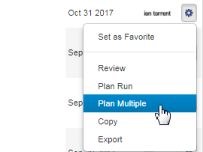
 (Actions)
(Actions)