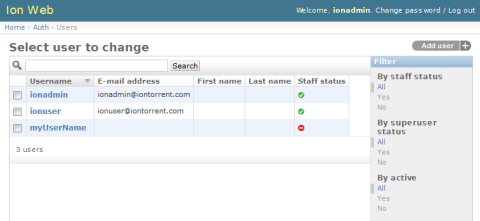Modify a user account
An administrator can modify the access level for an existing user using tools in the Site administration screen.
IMPORTANT! Use extreme caution when you modify any of the settings in this screen. Settings with incorrect values can corrupt the database or produce unpredictable results. Check with your Field Service Engineer if you want to change any of the settings or complete any of the procedures that are available through this administrative tool.
- Click .
- In the Configure screen, scroll down to the Database Administration section. Click the Admin Interface link to access the database administration functions.
- If you are prompted to sign in, enter your administrator user name and password, then click Sign in.
- In the Site administration screen, in the Users row of the main screen, click Change.
- On the Select user to change screen, click the Username of the user that you want to change. User names can be filtered, selected to the right, according to: By staff status, By superuser status or By active status.
-
Use the Change user dialog box to modify user information, such as user name, password, first and last name, email address, or active/inactive status. Confirm that permissions are selected as follows for Staff and Superusers.
Option
Description
-
Select one of the Save options at the bottom of the screen to save your changes.
The user account is modified.
- After you have made changes, click Back to Main Site at the top of the screen to return to the Torrent Suite™ Software.

 (Settings)
(Settings)