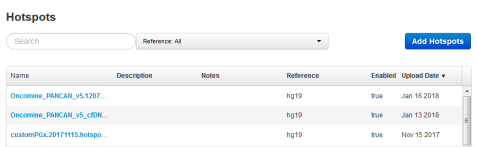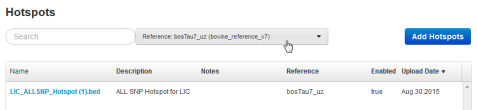View and manage hotspots files
You can upload hotspots files for use with a specific reference sequence. After hotspot files are uploaded, the files are available when that reference sequence is selected for use in a Planned Run or variantCaller plugin configuration. When you select a hotspots file in run planning, the file instructs the variantCaller plugin to report on loci, which is known to be frequently altered, in its output files.
- To view the hotspots files that are available on the Ion Torrent™ Server, click .
- In the left navigation menu, click Hotspots. Available hotspots files are listed in the Hotspots table.
- In Search, enter a search term, or select a hotspot from Reference to filter the list.
-
Click the name of a hotspots file to open a Hotspots Details screen that displays file information such as the number of loci, description, and notes. Scroll to view the original upload information.
File information
Hotspots detail
Processed File
The file name. Click to download the BED file to view on your computer.
Reference
The reference genome species.
Number of Loci
The number of hotspot alleles included in the hotspot file.
Description
A short description of the file.
Notes
Enabled
Select the checkbox to enable use of the file in a Planned Run.
Deselect the checkbox to prevent use of the file in a Planned Run.
- Enter any additional information if needed, then click Save Changes.
- To delete a file from Torrent Suite™ Software, click Delete.

 (Settings)
(Settings)