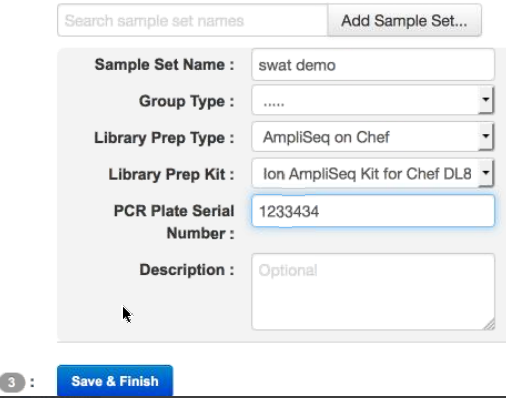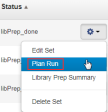Create an Ion AmpliSeq™ on Ion Chef™ Sample Set
Samples that are in the Ion AmpliSeq™ on Ion Chef™ Sample Set samples can be automatically tracked in Torrent Suite™ Software from library preparation through sequencing and data analysis. First create a Sample Set in the software, then use it to set up a library preparation run on the Ion Chef™ Instrument. Sample information is then automatically transferred to the Planned Run when templating and sequencing the combined library.
To create a Ion AmpliSeq™ on Ion Chef™ Sample Set, you can either import samples from a CSV file, or enter them manually. The following is an example of importing samples from a CSV file.
- In the Plan tab, click Samples, then click Import Samples from File.
-
In the Import Samples screen, click Sample File Format.
A CSV template file downloads to your computer in the Downloads folder.
-
Open the CSV template file, then enter the sample names, PCR plate positions, and barcodes used. Save the file to your computer with a new name.
You can also enter sample names in the CSV file, then supply the plate position, barcode, and other information later by editing the Sample Set in the Sample Sets screen. For more information, see Edit a Sample Set.
- Click Select File, select your new CSV file, then click Open.
- Click Add Sample Set.
-
Complete the Add Sample Set dialog box.
- Enter a Sample Set name.
- Select the appropriate Group Type.
- Set Library Prep Type to AmpliSeq on Chef.
- Set Library Prep Kit to Ion AmpliSeq Kit on Chef DL8.
- Type or scan the PCR plate serial number.
- In Description, enter additional information.
- Click Save & Finish
A new Sample Set is created.
-
In the Plan tab, click Samples.
The Sample Sets table lists the Sample Set run status in the Status column, indicating whether the Sample Set is ready for a library preparation run, a library preparation run with the Sample Set is currently running, or the combined library is ready for a template run.
-
When the status of your Sample Set shows libPrep_done, in the row of the Sample Set, click
 (Actions), then select Plan Run.
(Actions), then select Plan Run.
-
In the next dialog box, select an existing Planned Run template, or create a new template by selecting Add new template.
The sample information in the Sample Set automatically populates your new Planned Run.
For further information on how to create or edit a Planned Run template, see Plan and execute an instrument run.