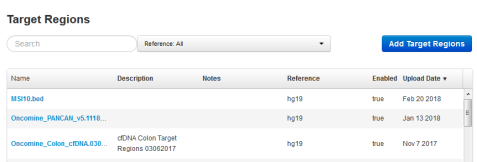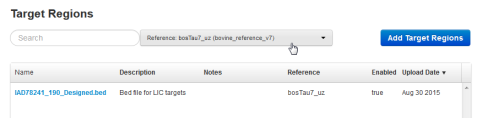View and manage target regions files
You can upload target regions files for use with a specific reference sequence. After target regions files are uploaded, the files are available when the related reference sequence is selected for use in a Planned Run. When you select a target regions file in run planning, the sequencing run results are restricted to the regions of the reference sequence that is specified in the target regions file.
- To view the target regions files that are available on the Ion Torrent™ Server, click .
-
In the left navigation pane, click Target Regions.
Available target regions files are listed in the Target Regions table.
- In Search, enter a search term, or select a target region from Reference to filter the list.
-
Click a target regions file name to open a Target Regions Details screen that displays information such as the number of targets, genes, covered bases, description, and notes. Scroll to view original upload information.
- Enter any additional information if needed, then click Save Changes.
- To delete a file from the Ion Torrent™ Server, click Delete.

 (Settings)
(Settings)