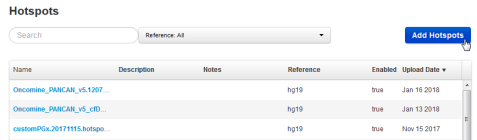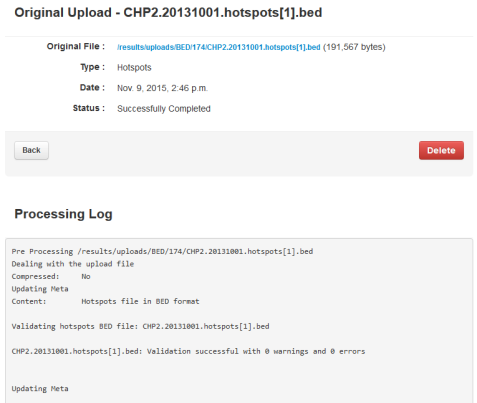Upload a hotspots file
You can upload a hotspots file from your computer to Torrent Suite™ Software to use with a reference sequence.
Hotspots files can be BED or VCF files. Supported file extensions are .bed, .vcf.gz, .zip, .bed.gz, and .vcf.gz. During file upload, the software validates the BED or VCF file, then ensures that the coordinate regions of the file are valid for the selected reference sequence. The new BED file is then available as an option when you create a Planned Run or configure the variantCaller plugin.
IMPORTANT! Upload BED or VCF files that match both the reference sequence and the reference sequence version. The uploader cannot always detect mismatch errors. It is your responsibility to avoid the following uploading errors:
-
Uploading a BED or VCF file to a reference sequence of a different version (for example, an hg18 BED file with an hg19 reference).
-
Uploading a BED or VCF file for a different species.
-
Uploading a target regions BED file as a hotspots BED file.
-
Uploading a hotspots file listing loci not included in a target regions file.
- Click , then click Hotspots in the left navigation menu.
- In the Hotspots screen, click Add Hotspots.
- In the New Hotspots screen, click Select File, then navigate to the file to be uploaded.
- Select the reference sequence from the Reference list.
- (Optional) Add a description and notes.
-
Click Upload Hotspots File.
Wait while the file is validated. The status updates to Successfully Completed after the upload finishes. Errors are reported in the Processing Log pane.

 (Settings)
(Settings)