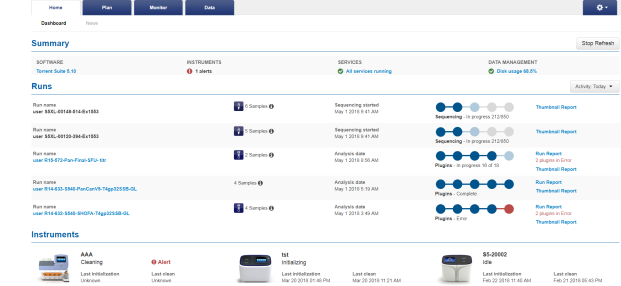Dashboard at a glance
Use the Dashboard to see active and recent sequencing runs. The Dashboard provides an overview of activity on all of your sequencers. To view the Dashboard, click the Home tab, then click Dashboard.
-
Software link—Click the link to open the Releases screen, where you can click Update to update your software when new versions are released. Scroll down to links to support information.
-
Instruments column—Shows the number of instruments that are connected or offline, and those that have alerts.
-
Services links—Reports statuses, such as services that are running, nodes that are down, and RAID storage statuses. Click a link to see details.
-
Data Management links—Reports disk usage and data management activity. Click a link to see details.
-
Stop Refresh stops the auto refresh function, which occurs every 30 seconds by default. Stop the auto refresh function to review the screen without interruption from the refresh cycle.
The Runs section shows information that is available through the Data, Plan, and Monitor tabs; however, it is a subset of only the most recent information. The Runs section includes:
-
Run Name link—Takes you to the name of the run or the run report.
The link is not functional until the run report is completed.
-
Samples
 information icon—Shows names of and information about barcodes for samples.
information icon—Shows names of and information about barcodes for samples.
-
The third column shows the stage of the run, with the date that the run information was either last updated or completed.
-
The fourth column shows the progress of sequencing runs and plugin use. Blue circles denote normal progress and red circles denote sequencing or plugin errors.
-
The fifth column provides links to thumbnail reports and run reports. If an error appears in red under a run report, see Troubleshoot Torrent Suite Software or contact Technical Support.
-
The Activity list allows you to select a time interval for viewing sequencer activity. Choices include: Last Hour, Today, Last 24 Hours, and Last 7 days.
The Instruments section shows the instruments that are connected to the system and their operational status, which may include:
-
Connected—Instruments that are connected but status is unknown.
-
Cleaning—Instruments that are currently undergoing a cleaning process.
-
Idle—Instruments that are connected, but not currently in use.
-
Offline—Instruments that are no longer connected. These instruments are shown when run reports for runs on these instruments exist in Torrent Suite™ Software.
If an instrument has an operational error, hover the mouse over the
 Alert to see details. Then, resolve the issue on the sequencer.
Alert to see details. Then, resolve the issue on the sequencer.