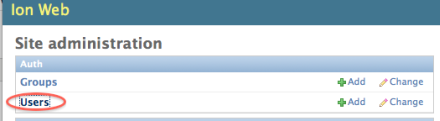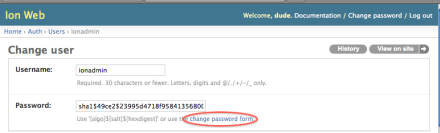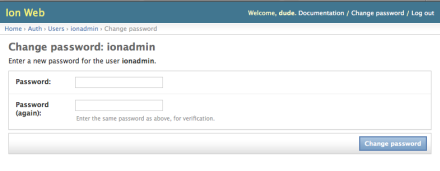Create a new administrator account to change a password
An administrator can change their password by creating an new administrator (superuser) account, then change the user password for that account.
IMPORTANT! Use extreme caution when you modify any of the settings in this screen. Settings with incorrect values can corrupt the database or produce unpredictable results. Check with your Field Service Engineer if you want to change any of the settings or complete any of the procedures that are available through this administrative tool.
- At the command line on the Ion Torrent™ Server, run the following command in the command prompt: cd /opt/ion/iondb ./manage.py createsuperuser.
- After the new superuser account has been created, in Torrent Suite™ Software click .
- In the Configure screen, scroll to the Database Administration section, then click the Admin Interface link to access the database administration functions.
- If you are prompted to sign in, enter your newly created user name and password, then click Sign in.
- Select the Users section under Auth:
- Select the account that you just created and that you want to change the password for.
- Click Change password form:
- Enter the new password, then click Change Password:
- After you have made changes, click Back to Main Site at the top of the screen to return to the Torrent Suite™ Software.

 (Settings)
(Settings)