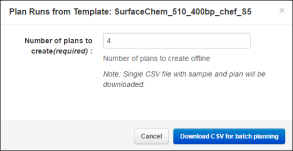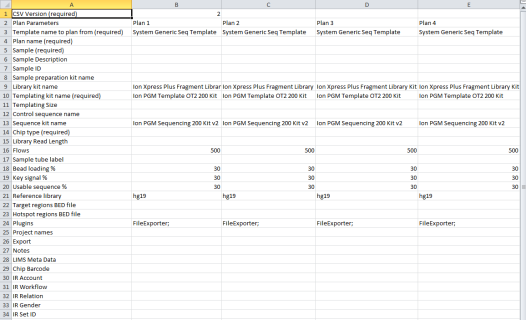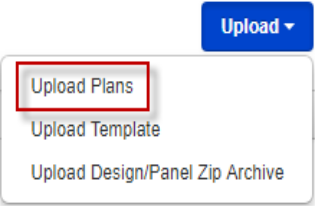Create multiple Planned Runs for non‑barcoded libraries
You can create multiple Planned Runs with a template CSV file. To create multiple Planned Runs for individual non-barcoded libraries, a single batch planning template CSV file is required.
- In the Plan tab, click Templates.
- In the row for the template that you want to use to create multiple Planned Runs, click Plan Multiple.
- In the Plan Runs from Template dialog box, enter the number of Planned Runs that you want to create, then click Download CSV for batch planning.
-
Save the batch planning template CSV file to your drive, then open the file.
In this example, the template creates four Planned Runs with non-barcoded libraries.
- Enter the plan parameters for each Planned Run. The following parameters are required:
- Name, then save the CSV file.
- In the Plan tab, in the Templates screen, click .
- In the Upload Plan Runs dialog box, click Choose File, select the edited CSV template, then click Open.
-
Click Upload CSV for batch planning.
The system parses the files, then creates the Planned Runs.

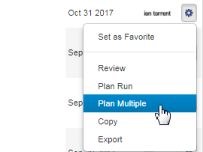
 (Actions)
(Actions)